In this windows tutorial we will learn what is Aero Peek view in windows
Content of Page >
- 1) What is Aero Peek in windows
- 2) Aero Peek feature in windows
- 3) How to disable and enable Aero Peek view in windows
1) What is Aero Peek in windows?
Aero Peek is feature to provide fantastic user interface in windows.
When was Aero Peek introduced in windows?
Aero Peek was first introduced in windows 7.
2) Aero Peek features in windows >
Aero Peek feature 1 in windows >
When we move cursor to bottom left of screen - faded view will be shown for all opened application on screen in windows.
Aero Peek feature 2 in windows >
When you hover on taskbar items they all gets displayed in very small screen below, and when you further hover on small screen, it gets previewed temporarily only till cursor remains on small window.
Aero Peek feature 3 in windows >
Press and hold window key and click tab button, you may release tab key and press it again. To see all the running applications quickly. 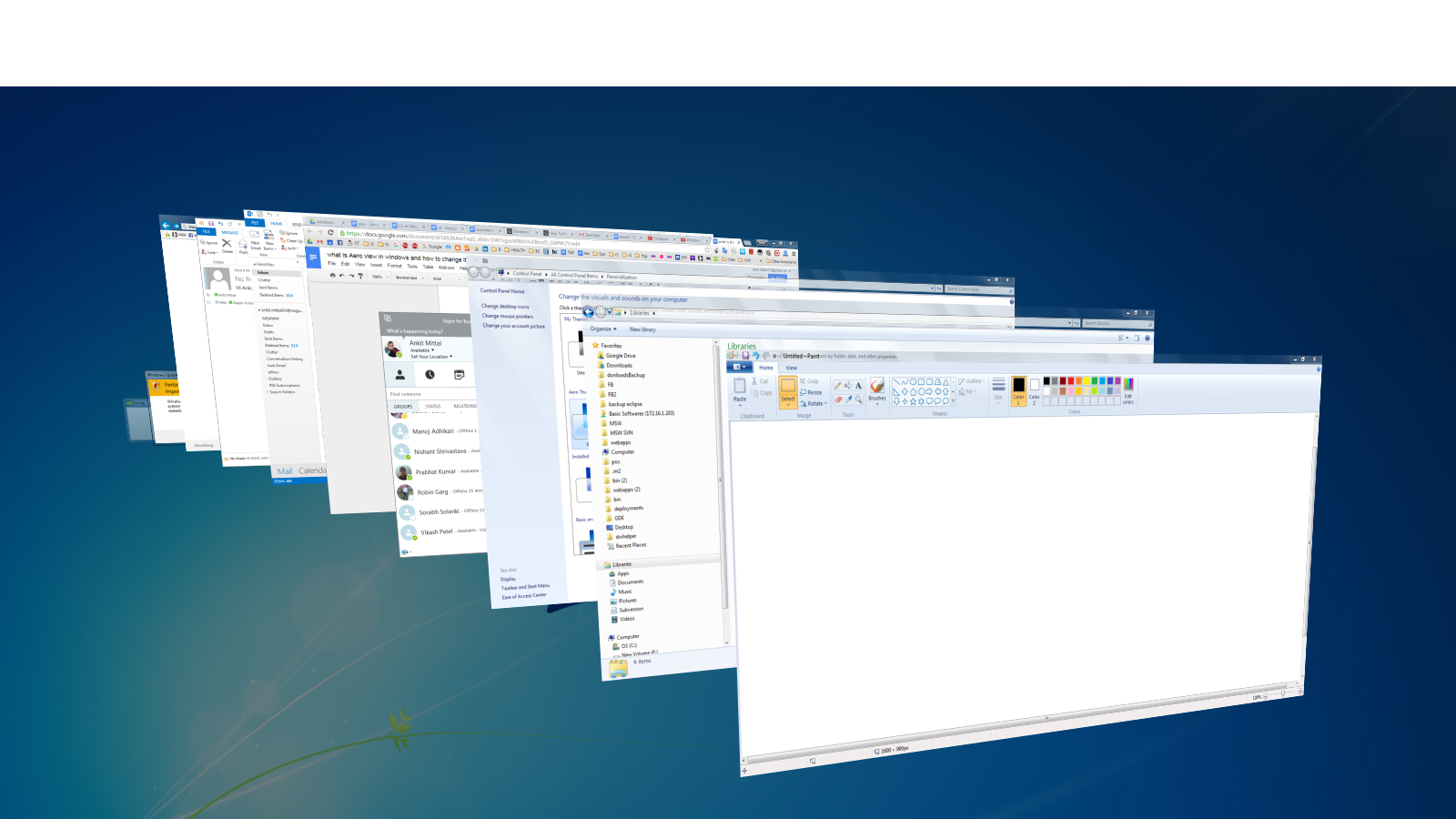
3) How to disable and enable Aero Peek view >
Method 1 > How to disable and enable Aero Peek view >
Right click on desktop and go to Personalize
And this screen will be displayed.
Here you can see Aero Themes, you may select some other theme to disable Aero Peek view.
Later you ,may simply select any of the Aero Themes to enable Aero Peek view.
Method 2 > How to disable and enable Aero Peek view in windows >
Right click on taskbar
Click Properties
Check or uncheck on ‘use Aero Peek to preview the desktop’ to enable or disable Aero peek view.
Once you disable the Aero Peek you won't be able to preview the desktop by going to bottom left of screen, as discussed in Aero Peek feature 1.
SUMMARY >
In this windows tutorial we learned What is Aero Peek in windows, Aero Peek feature in windows and How to disable and enable Aero Peek view in windows.
Labels:
Windows